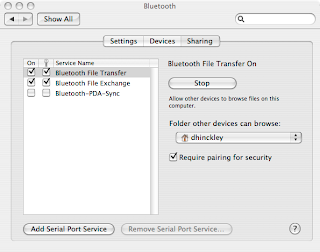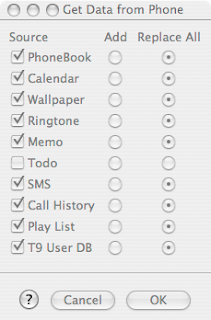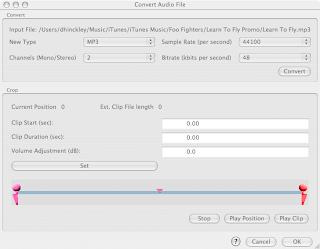5 Ways To Be More Productive In Your Every Day Life And How Technology Can Help You Do It.
Its amazing how busy life can be and the number of tasks that pile up before you each day. But there is nothing better than the feeling you get after you've accomplished the things you needed to. Below are 5 ways that can help you be more productive in your life and how technology can help you do it.
1. Set Goals
One of the most important aspects of productivity is knowing what and when something needs to be accomplished. With out this information nothing will ever get done. By setting goals you chart out the various things in your life that you would like to accomplish. Be sure to write down the goals you have. In reality, it isn't a goal until its been documented.
After you've written down your goals, list below each one all the tasks and objectives that must be completed for you to reach that goal. For example, if your goal is to save $1,000 this month you'll have to do a number of things to reach this goal. The first may be creating a budget. The second may include spending less on lunch each day. I like to call these mini-goals. They're the goals that you have to live in order to reach your end goals, or in other words, they're the means to the end.
One of the best ways to record your goals is through Google Docs & Spreadsheets. Recording your goals online allows you to access them from anywhere. I personally like to use the spreadsheets as I can easily add mini-goals by inserting rows and check off the goals I complete. Google Docs & Spreadsheets also let you quickly and easily share your goals with others. A great way to accomplish a goal is to tell other people what you're working towards. It adds accountability and another edge to help remind you of what you're trying to accomplish. The share feature also allows you to create group goals or family goals that other people can access and record how they're doing. For example, if you're trying to diet with a friend or family member. You can setup a spreadsheet that you both can access that displays how you're both doing on your diet.
2. Use To Do Lists
To do lists should include some of your mini-goals. Almost all goals require that you change or add something to your daily life. The list will help you keep track of all the tasks that are ahead of you and help you manage your time better to ensure that you accomplish your mini-goals. Set to do lists in places where you can see them throughout the day. They should help you work towards your weekly, monthly, and yearly goals.
Rememberthemilk.com offers a great way to create and manage your to do lists. Setting up an account takes just a few clicks and once you're registered you can quickly add tasks on a day to day bases or set them up to reoccur periodically. You can organize the lists based on categories such as personal, work, and inbox; or even create your own.
One of the great features about creating your to do lists on rememberthemilk.com is that you can add your to do list to your Google Front page or to Google Calendar. This is a great way to remind yourself of everything you need to do each day.
3. Follow A Schedule
Keeping a schedule is the only way to help yourself stay on task. Use a Calendar to help do this and keep track of all activities you want to accomplish. I use Google Calendar to keep track of the various engagements in my life. I try and schedule everything that takes up time from my day and then work in the things on my to do list to make sure I continue to meet my daily responsibilities and still am capable of reaching my goals.
Google Calendar is great in that it allows you to send yourself reminders of events either through pop-ups, email, or even text messages to your phone. This can be done by changing your settings and adjusting how you want to receive notifications. I currently have Google calendar setup to send me an email every morning listing the agenda for the day and then I set important events to remind my through sending a txt message to my phone. This helps me be at the places I need to be and to stay on schedule to meet all the daily expectations.
4. Wake Up Earlier
You'll accomplish more before everyone else is actively about. I've found that the first few hours of my day are my most productive. My mind is fresh and my body is rested. I feel that I get things done faster and I'm able to stay more focused as I know that there is nothing else to do in those early morning hours. On a good day, I try and wake up early enough to finish a few things around the house and then still get into work by 7am. Everything runs much smoother and I find my email inbox, my tasks at work, and the people I interact with to be much more organized and less stressful. Having Google Calendar send me a daily agenda each morning at 5am also is extremely helpful to remind me what I need to accomplish as soon as I get out of bed.
Lifehack.org gives additional detail on early mornings and productivity.
5. Review Progress
Check off what you've accomplished each day on your mini-goal documents, your to do lists, and on your Calendar. It will help you keep track of what you have accomplished and what else still needs to be done. Using online tools allows you to review your progress from anywhere.
Technology is making these 5 methods to increase productivity easier and is a great way to keep track of all the work you are doing in your personal and work life.