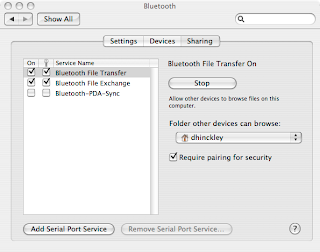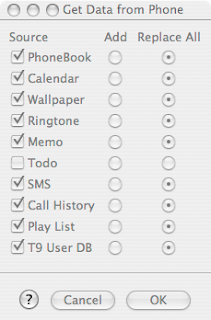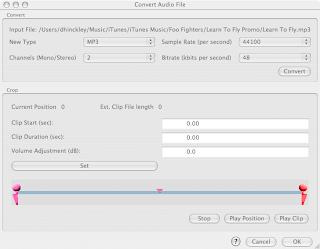The amazing thing about the Internet is that it is always adapting and evolving into something better, more powerful, and more enjoyable for us, the users. The Internet got a lot more enjoyable when Yahoo! released a new RSS product, Pipes. But before I jump into how wonderful this tool that Yahoo has created for us and that makes the internet that more enjoyable I'll give a quick background on RSS feeds and my experience with them
One of the things I love to do with my free time is to venture out to the ends of the internet and read about the various new technologies that are being developed and the cutting edge technical products that will soon be released. A while back I came across some articles that talked about RSS feeds and how they were changing the way people used the internet.
I wondered to myself "what are RSS feeds?" I did a quick Wikipedia search for RSS feeds to learn more. When I discovered that RSS feeds were "a family of web feed formats used to publish frequently updated digital content, such as blogs, news feeds or podcasts." I started to understand what the various authors meant when they referred to RSS feeds as changing the way people used the internet. RSS feeds would allow the internet to come to users instead of users going out to the internet. One area I struggled with was how people receive this information and whether they could customize it. Receiving the content didn't turn out to be an issue but there weren't many tools that allowed you to customize the various RSS feeds.
Shortly after reading these articles I started to notice the RSS logo  appear on various webpages and used my web browser to subscribe to the feeds from the websites I frequented often. Firefox and Safari allowed users to subscribe to this new frequently updated content. IE6 did not include any built in RSS features but Microsoft quickly fixed this when they released IE7 with full RSS support. Of the three, Safari for Mac OS X is the best browser based RSS reader. Unfortunately I use a Windows based laptop at work and wasn't able to use Safari all the time.
appear on various webpages and used my web browser to subscribe to the feeds from the websites I frequented often. Firefox and Safari allowed users to subscribe to this new frequently updated content. IE6 did not include any built in RSS features but Microsoft quickly fixed this when they released IE7 with full RSS support. Of the three, Safari for Mac OS X is the best browser based RSS reader. Unfortunately I use a Windows based laptop at work and wasn't able to use Safari all the time.
I tried using Google Reader as a RSS feed reader but never felt fully comfortable with it. I must admit that it has come a long way since its original release, but navigating to a website to find out about other websites bugs me. I eventually stumbled across Snarfer a FREE windows application that allowed you to subscribe to various RSS feeds and group them into categories to help you organize the information that the internet was sending you. It also gives the users the ability to assign how often feeds should be checked for new information and how long to save the information you've gathered. Snarfer has been great as it works its way to version 1.0
Added features to web browsers and the new RSS reader software that was readily available quickly solved my worries about how RSS content would get to users but customizing this information was still a problem.
Yahoo! Pipes is the solution. I didn't completely comprehend the power that Yahoo was giving us through pipes but after looking through a few examples and sketching out a few on my own the ability to clearly specify the information I wanted to receive got me excited. To demonstrate how powerful Yahoo Pipes are lets walk through one I created.
Photoshop is an amazing application that lets users create and edit images in anyway they can imagine. But with all that power it is sometimes difficult to learn how to do what you want to do. This is where Yahoo Pipes brings search and youtube together to send users a constant RSS feed. After navigating to pipes.yahoo.com login with a yahoo ID and go to create a new pipe. The first thing you want to do is select a source from the left.
For this pipe select Yahoo Search by clicking the arrow to drop it down on to your pipe. In the Search for box enter "Photoshop Tutorial" and below in the input field listed with a url enter http://www.youtube.com. This Tells the pipe to do a yahoo search of information just at youtube for photoshop tutorials.

The next thing we want to ensure is that all the video tutorials we receive in our RSS feeds are unique and not duplicates of themselves. To do this we select operators on the left and then unique. To connect the search criteria with the Unique filter we need to drag pipes from one box to the next and then finally to the output. You should see a small circle at the bottom and/or top of each of the boxes. Click the circle under the Yahoo search and drag it to the Unique filter. At this point the Unique filter will update and in the drop down menu give you options. For this particular feed you can filter based on title or description. We'll use description which will eliminate two videos that are the same from appearing in our feed.

To finish the pipe, simply drag the circle at the bottom of the Unique filter to the Pipe Output box. At the bottom you'll see a Refresh button. Click this and your field details will display. The Photoshop Tutorial Pipe is now finished and we can review our results by saving the pipe and clicking back to my pipes. What ever you saved the pipe as will appear in the list of your pipes. Click that and then click run this pipe. Your feed will display with details about each of the tutorials found through your Pipes Criteria. You can subscribe to this feed through a number of different readers or set it to your browser and then any updates to this feed will automatically be available to you without you doing the search in the future.

While this is a short and simple approach to Yahoo! Pipes the possibilities of how you can create custom information feeds around your web browsing habits are endless. You can follow this tutorial and adjust the search terms to anything from programing tutorials to Wake boarding videos and it will output you with an RSS feed set just the way you want it.